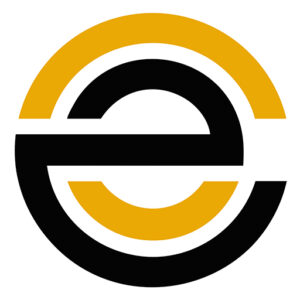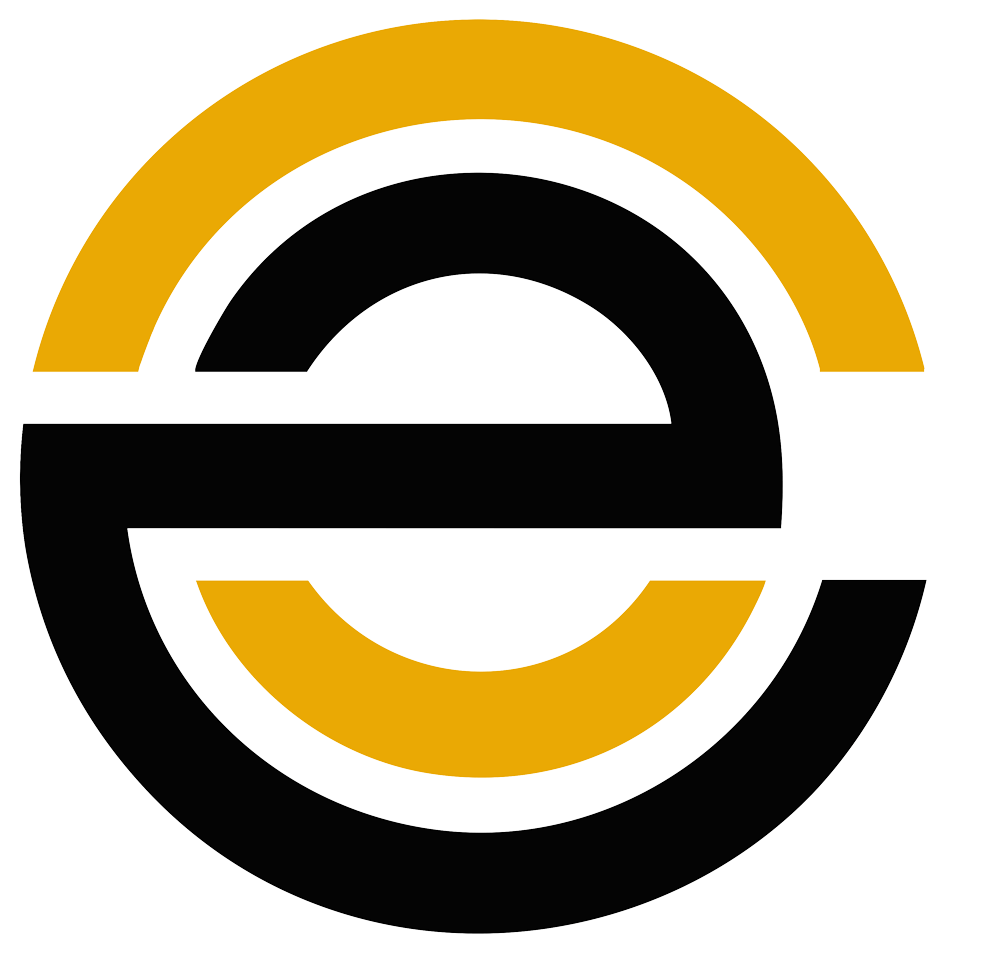Understanding e-Content Custom Google Maps Blocks
Understanding e-Content Custom Google Maps Blocks
Among the various ways to engage visitors, embedding Google Maps is one of the most effective methods. By creating e-Content Google Maps blocks, you can offer an interactive, visually engaging, and functional map experience for your website’s users.
Whether you’re running an online store, managing a business site, or simply offering services in a specific geographical area, e-Content Google Maps can be an invaluable tool for enhancing user engagement and improving accessibility.
Google Maps Block in Action
Custom Google Maps blocks allow users to seamlessly integrate Google Maps into their WordPress sites. Unlike simple embed codes, these blocks offer enhanced customization, allowing website administrators to control the appearance, features, and interactivity of the maps. With the help of tools like the Advanced Custom Fields (ACF) plugin, you can design and implement Google Maps blocks that match your site’s branding and provide users with the exact functionality they need. This article will explore the importance of e-Content Google Maps blocks, the benefits of using them, and provide a detailed guide on how to create them using ACF.
Why Use e-Content Custom Google Maps Blocks?
- Personalized Maps for Your Website
One of the key benefits of creating e-Content Google Maps blocks is the ability to personalize and tailor the maps to your specific needs. Unlike static map embeds, custom Google Maps blocks offer flexibility, allowing you to control elements such as map markers, zoom levels, and default views. This level of customization ensures that your map reflects your brand’s unique identity, making it not just a tool for geographical information, but an integral part of your website’s design.
With e-Content Google Maps, businesses can highlight their store locations, event venues, or even important landmarks that are relevant to their audience. For example, you can showcase multiple office locations, show routes between key points, or create interactive maps for events, helping visitors easily find what they’re looking for.
- Enhanced User Experience
Interactive maps offer a user-friendly way for visitors to find geographic locations and get directions. By integrating e-Content Google Maps blocks into your website, you create an interactive experience where users can click on locations, view additional information, and get directions—all without leaving the site. This eliminates the need to redirect users to external map applications, improving the overall user experience and keeping visitors on your site longer.
- Boost SEO and Local Search Visibility
Another significant advantage of e-Content Google Maps is its potential to boost your website’s local SEO. Embedding maps with location data improves your site’s relevance in local search results, helping users find your business or service more easily. Whether you’re running a brick-and-mortar store, hosting an event, or offering location-based services, integrating a custom Google Maps block can enhance your site’s visibility in search engines.
- Seamless Integration with Your Website Design
Creating e-Content Google Maps blocks allows you to integrate maps seamlessly into your website’s design. ACF’s intuitive interface lets you customize the map’s appearance, such as its width, height, and colours, ensuring it aligns perfectly with your website’s branding. You can also style the map’s elements; like the zoom controls or markers to maintain consistency with your site’s look and feel. This makes the maps feel like a natural part of your site, rather than an external feature.
Step-by-Step Guide to Creating e-Content Custom Google Maps Blocks
Creating e-Content Google Maps blocks may seem like a complex task, but with the right tools and knowledge, it becomes an easy and rewarding process. Follow these steps to get started with custom Google Maps blocks on your WordPress site.
Step 1: Install and Activate the Advanced Custom Fields (ACF) Plugin
To begin creating custom Google Maps blocks, you’ll need to install and activate the ACF plugin on your WordPress website. ACF is a powerful tool that allows you to create custom fields and content blocks without needing to write extensive code. Once installed, ACF will enable you to add specific fields for Google Maps to your posts, pages, and other custom content types.
How to Install ACF:
- Go to the WordPress dashboard.
- Navigate to Plugins > Add New.
- Search for “Advanced Custom Fields” and click Install Now.
- Once installed, click Activate to enable the plugin.
Step 2: Create a New Field Group for Your Google Maps Block
With ACF activated, the next step is to create a custom field group that will house the fields necessary for your Google Maps block. This will allow you to define where the Google Maps block will appear and how it will behave.
How to Create a Field Group:
- Go to Custom Fields > Add New.
- Enter a title for the field group, such as “Google Maps Block.”
- Define the location rules for this field group (e.g., on specific pages or post types).
- Click Add Field to add a new field for Google Maps.
Step 3: Add a Google Maps Field
ACF comes with a specialized Google Maps field, making it easy to embed and manage maps on your site. This field allows you to select and configure specific locations to appear on the map, as well as adjust the zoom level, default location, and marker settings.
How to Add the Google Maps Field:
- In the field group, select the Google Maps field type.
- Configure settings such as the zoom level, initial location, and other options (such as showing markers).
- Set the field label to something user-friendly, such as “Map Location.”
- Save the field group.
Step 4: Customize the Map Settings and Style
Once the field group and map field are set up, you can move on to customizing the map’s appearance and functionality. With ACF, you can adjust settings like the map’s width, height, default view, and even style the map using custom CSS. This ensures the map fits seamlessly into your website’s design.
Customizing Map Settings:
- Choose the initial view of the map (e.g., zoom level, coordinates).
- Define marker settings, such as adding custom pins or icons.
- Adjust the map’s width and height to ensure it fits the content block.
- Use custom CSS to further refine the map’s appearance and behaviour.
Step 5: Embed the Custom Google Maps Block into Your Site
After configuring your custom Google Maps block, you can now embed it into your website’s pages or posts. This is where the magic happens—your custom map will come to life and be ready for interaction.
How to Embed the Block:
- Use the WordPress block editor to insert the Google Maps field into the desired page or post.
- Alternatively, you can use short codes or PHP code to place the custom map block in your templates.
- Adjust the placement of the map within your page layout to ensure it aligns with your content.
Step 6: Test and Optimize
Finally, it’s essential to test your custom Google Maps block to ensure it’s working as expected. Check the map’s responsiveness across different devices and screen sizes. Also, ensure that the map loads quickly and that all features, such as markers and zoom, function properly.
Testing the Google Maps Block:
- Test the map on different devices to ensure it’s responsive.
- Verify the markers and zoom functionality work correctly.
- Check the loading speed of the map and optimize if necessary.
Best Practices for Creating e-Content Custom Google Maps Blocks
Creating e-Content Google Maps blocks is a fantastic way to enhance your website, but it’s essential to follow best practices to ensure that the maps are effective and user-friendly. Here are some tips to help you get the most out of your Google Maps integration.
- Keep It Simple and Focused
While it’s tempting to add numerous markers and layers to your map, simplicity is key. Focus on the essential locations and try not to overwhelm users with too much information. A clean and straightforward map will provide a better user experience.
- Ensure Mobile Compatibility
Many users will access your site via mobile devices, so it’s crucial to make sure your e-Content Google Maps blocks are mobile-friendly. Use responsive design techniques to ensure the map adjusts to various screen sizes and remains functional on smaller screens.
- Optimize for Performance
Google Maps can sometimes be resource-intensive, so it’s essential to optimize the performance of your map block. Compress map data, optimize images, and ensure that the map loads quickly to maintain a seamless user experience.
- Add Interactivity
Encourage users to interact with the map by enabling features like zoom controls, draggable markers, and pop-up information windows. These interactive elements help engage users and make the map more useful.
- Include Clear Labels and Descriptions
Always include clear and descriptive labels for your map markers. If the markers represent businesses, locations, or events, provide additional context or explanations to make the map more informative for users.
Creating e-Content Google Maps blocks is an excellent way to make your website more interactive, informative, and engaging for users. With the power of the ACF plugin, you can easily create custom maps that fit your site’s design and branding while offering practical, location-based information to your visitors. By following the steps and best practices outlined in this guide, you can ensure that your e-Content Google Maps blocks are functional, user-friendly, and effective.
Whether you are highlighting multiple business locations, guiding visitors to events, or simply providing interactive maps, the ability to customize Google Maps for your website will greatly enhance the overall user experience and help drive better engagement and visibility. Take advantage of this powerful tool today and begin creating e-Content Google Maps blocks to elevate your website’s functionality.